Unblock camera/mic on Android and iOS
Learn how to grant cam/mic access to your iPhone, iPad and/or Android devices.
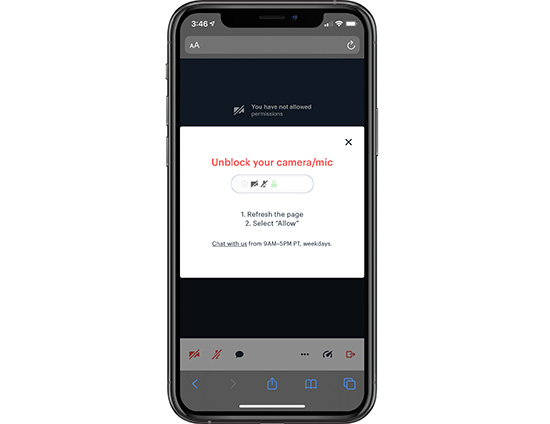
When you click on your cam/mic buttons, do you see the image above? Your phone cam/mic is blocked by (1) your browser or (2) Operating System.
Android Chrome
- On your Android device, open the Chrome app.
- To the right of the address bar, tap More (triple dots) > Settings.
- Tap Site Settings.
- Tap Microphone or Camera.
- Tap to turn the microphone or camera on or off.
- Look for Daily.co under the Blocked list. If you see it BLOCKED, tap Daily.co > Access your camera > Allow.
- Unblock BOTH camera and mic.
iOS Safari — standard Daily calls
Typically, Safari prompts for cam/mic access for each call. This is a privacy setting imposed by Apple. Follow the steps below
Refresh the call
- Refresh the Safari tab
- You should be alerted for Microphone & Camera Access
- Tap "Allow"
If that doesn't work, see the steps below
Check camera access is enabled on iOS
- Open the Settings app
- Tap on Safari > Camera
- Scroll down to Camera & Microphone
- Confirm that "Ask" or "Allow" is checked
- Retry the "Refresh the call" steps, above.
Top Issues
- Using an external cam/mic? Make sure it's selected in your Settings Click More > Cam/mac settings > Set your cam/mic as the Default
- Unblock camera/mic in your browser settings
- Unblock camera or mic on a computer
- Mac OS screen sharing - new privacy setting step
- Packet loss - it's different from a speed test
